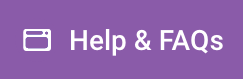Problem
Since Website Pro does not support logins from other sources, Jetpack settings can conflict with the system and cause a 500 error upon entering the WordPress Admin Dashboard.
If you are receiving response code 500 when attempting to log in to the WordPress admin page and have the Jetpack by WordPress.com plugin installed, check your security settings. If you have enabled WordPress.com login, you will likely get this error because our system does not currently support logins from other sources. If you do not have this plugin installed or have not adjusted any of the settings for this plugin, the root of your problem may lie elsewhere.
Solution
Disable the “WordPress.com log in” feature.
- Go to your WordPress Admin page. Use the “WordPress Dashboard” button in Website Pro. If you are unable to get there because you continue to receive 500 error codes then try to:
- Copy the URL of your site from the left-hand side panel of the Website Pro dashboard
- Paste your URL into the address field of your browser
- Add “/wp-admin” to the end of the URL, and hit enter. This should redirect you to your WordPress admin page.
- Go to the Jetpack by WordPress.com settings. This might be found
- In the Plugins tab on the left-hand side to visit the Plugins page. Upon arriving in the Plugins page, find the Jetpack by WordPress.com plugin and click the Settings button immediately below the plugin name. Or
- Click on Jetpack > Settings tab on the left-hand side
- This will redirect you to the settings page for the Jetpack by WordPress.com plugin, which should contain multiple headers at the top. Click on the Security header to adjust the security settings of the Plugin. You should find a panel labeled WordPress.com log in. Disable this by turning off the radio button that says Allow users to log into this site using WordPress.com accounts within this panel.
You can also set up an SFTP user and remove the Jetpack plugin from your install.