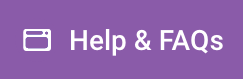Managing sites and users in a WordPress Multisite Network involves a series of steps and best practices to ensure efficient operation. Here’s a detailed guide on how to manage both aspects:
Managing Sites
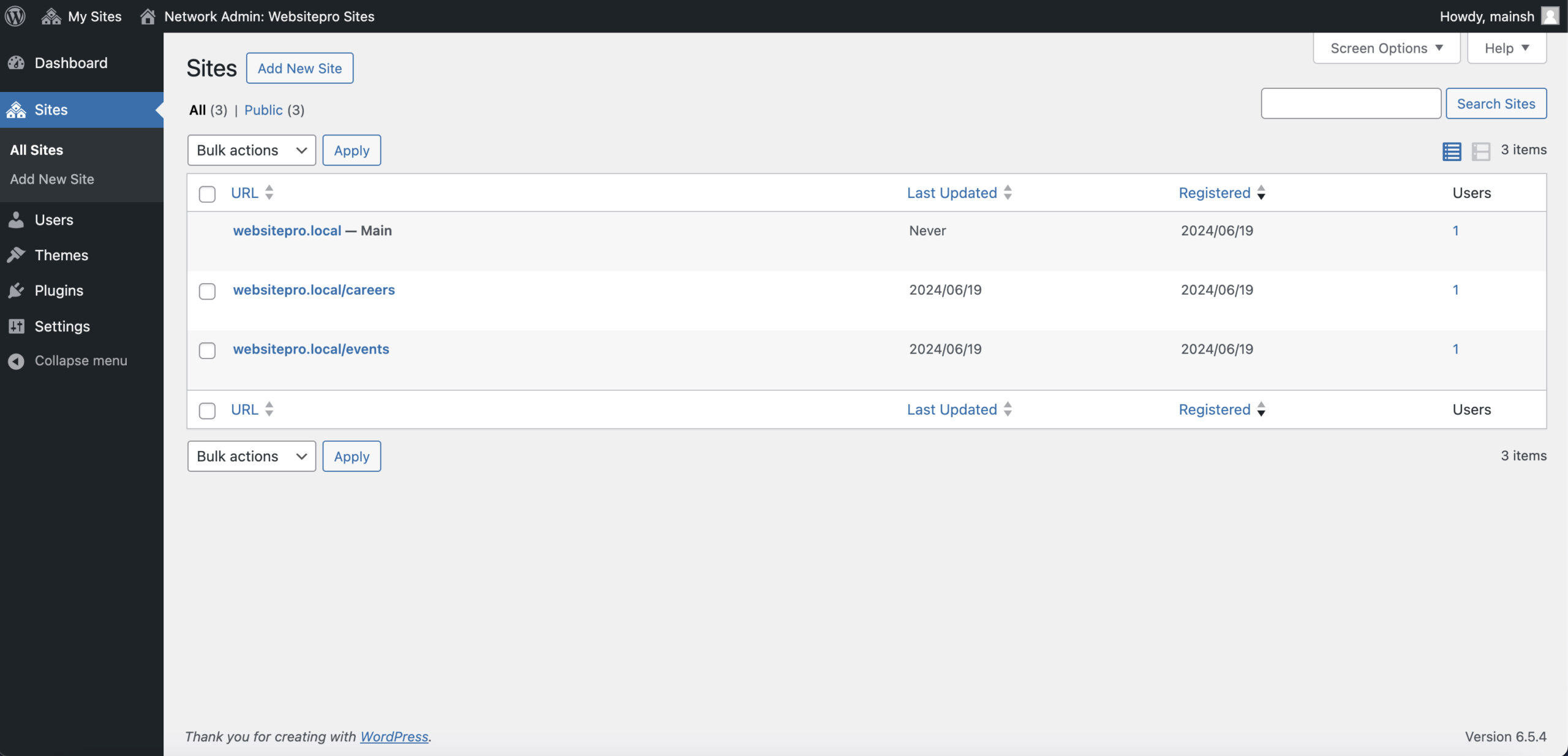
- Adding New Sites (Limit Site : 5)
- Navigate to My Sites > Network Admin > Sites.
- Click on the Add New button.
- Fill in the site address (URL), site title, and admin email.
- Click Add Site to create the new site.
- Editing Existing Sites
- Go to My Sites > Network Admin > Sites.
- Click on the Edit link under the site you want to modify.
- You can change site details such as the site title, admin email, and site settings.
- Save changes after making adjustments.
- Managing Site Settings
- Under the Settings tab for each site, you can adjust various options, including reading, writing, discussion, media, and permalinks settings.
- Specific site settings can also be controlled via the Network Settings for global adjustments.
- Deleting Sites
- Navigate to My Sites > Network Admin > Sites.
- Hover over the site you want to delete and click on the Delete link.
- Confirm the deletion. Note that this action is irreversible.
- Network-Wide Settings
- Access My Sites > Network Admin > Settings to manage network-wide settings.
- Configure registration settings, new site defaults, and site upload settings.
- Adjust network settings like the network name, admin email, and more.
Managing Users
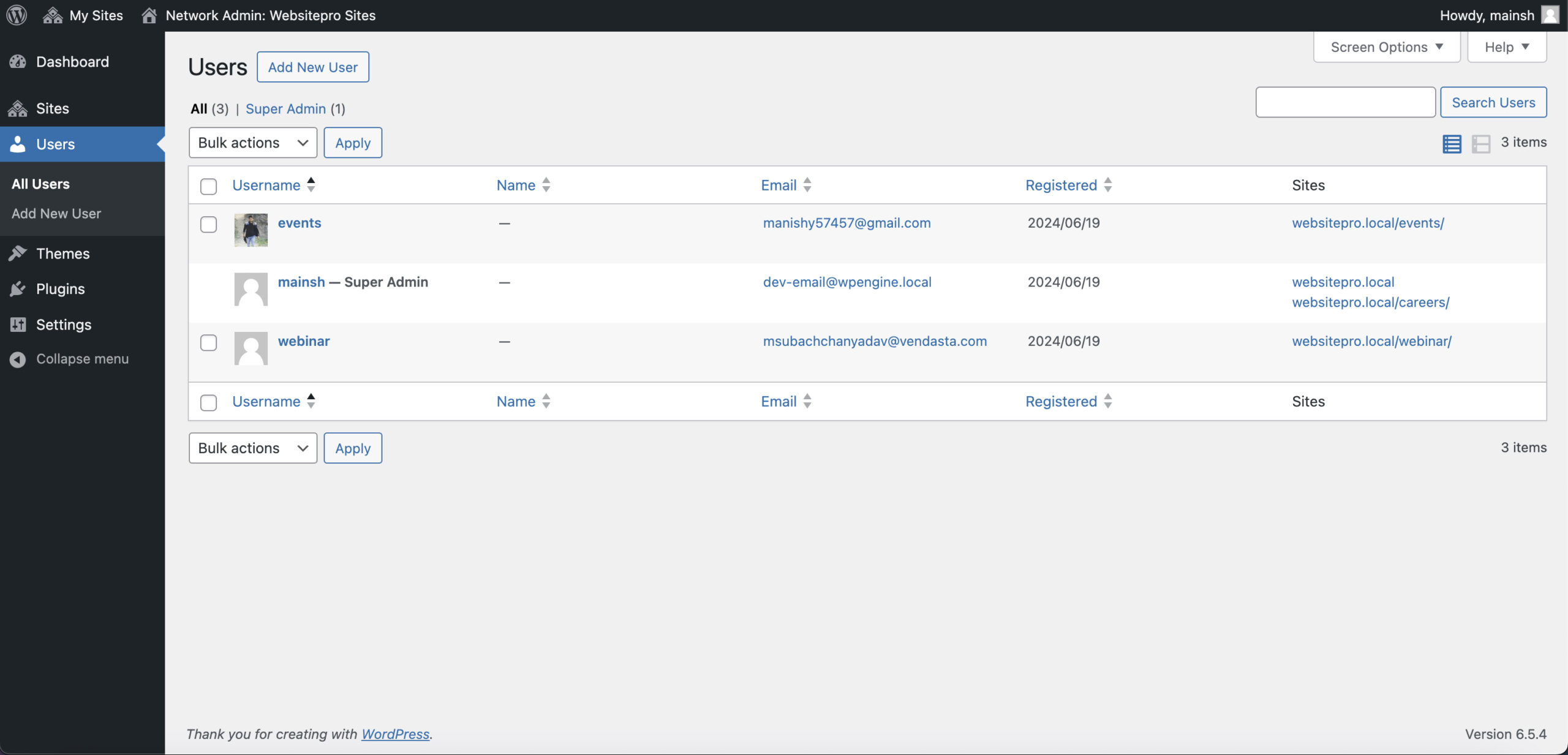
- Adding New Users
- Navigate to My Sites > Network Admin > Users.
- Click on the Add New button.
- Enter the username and email address of the new user.
- Choose whether to add the user to a specific site and assign a role.
- Editing User Roles and Permissions
- Go to My Sites > Network Admin > Users.
- Click on the username to edit their details.
- You can change their role across the network or for individual sites.
- Common roles include Super Admin (network-wide control), Administrator, Editor, Author, Contributor, and Subscriber.
- User Management on Individual Sites
- Individual site admins can manage users for their respective sites.
- Navigate to Dashboard > Users on the specific site.
- Add or remove users, and assign roles such as Administrator, Editor, etc.
- Bulk User Management
- Plugins like User Role Editor allow for bulk editing of user roles and capabilities.
- Use Multisite User Management plugins to easily manage user roles across multiple sites.
- User Registration Settings
- Control user registration network-wide via My Sites > Network Admin > Settings > Network Settings.
- Set options for site and user registrations, including disabling new registrations or allowing only logged-in users to create new sites.
- Handling User Capabilities
- Super Admins have the highest level of control, managing the network and all sites.
- Use the User Role Editor plugin to customize roles and capabilities if default roles do not meet your needs.